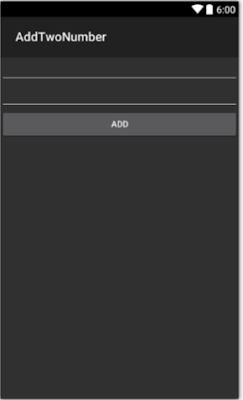1. Overview
This article
gives an introduction to how to create your first android mobile application
using Xamarin. Xamarin allows .NET developers to develop any
android/IOS/windows apps using their existing IDE and language like visual
studio and C#.
After reading
this article you will be able to develop a simple android mobile application
using c# with Xamarin which adds any two int number and displays result in an
alert box.
2. Prerequisites
I am assuming that you have already installed Xamarin tool
for visual studio and you have installed android SDK and API.
3. Step by step creating your first android mobile application
Let’s start to create android application with visual studio and Xamarin,
to create go to
File->New->Project. In
the left list under Visual C# select android and then select Blank App (Android) as shown in below
screenshot.

Then give any appropriate project
name, I’m giving AddTwoNumber as a project name after this click Ok to continue
create project
4. Project
Structure
When your project has been created, you will see project structure
as shown in below screenshot.
- As you can see layout folder under Resources, to create any layout for android apps. Now open Main.axml file to see design and source part.
- To add two number we need two TextBox and 1 button, you can create these control using drag and drop method or using source code. In this article I will use source code to create these controls.
design view
Main.axml Source Code
<?xml
version="1.0" encoding="utf-8"?>
<LinearLayout xmlns:android="http://schemas.android.com/apk/res/android"
android:orientation="vertical"
android:layout_width="match_parent"
android:layout_height="fill_parent">
<EditText
android:id="@+id/txtNum1"
android:layout_width="match_parent"
android:layout_height="wrap_content" />
<EditText
android:id="@+id/txtNum2"
android:layout_width="match_parent"
android:layout_height="wrap_content" />
<Button
android:id="@+id/MyButton"
android:layout_width="match_parent"
android:layout_height="wrap_content"
android:text="ADD" />
</LinearLayout>
· Now open MainActivity.cs
file to write our C# code to function it.
[Activity(Label = "AddTwoNumber", MainLauncher = true, Icon = "@drawable/icon")]
public class MainActivity : Activity
{
protected override void OnCreate(Bundle bundle)
{
base.OnCreate(bundle);
// Set our view from the "main" layout resource
SetContentView(Resource.Layout.Main);
FindViewById<Button>(Resource.Id.MyButton).Click +=
MyButton_Click;
}
private void MyButton_Click(object sender, EventArgs e)
{
int
txtNum1 = Convert.ToInt32(FindViewById<EditText>(Resource.Id.txtNum1).Text);
int
txtNum2 = Convert.ToInt32(FindViewById<EditText>(Resource.Id.txtNum2).Text);
int
result = txtNum1 + txtNum2;
//showing result in alert message
new
AlertDialog.Builder(this)
.SetMessage("Result=" + result)
.SetTitle("Message")
.Show();
}
}
- That’s it we are done with coding now time to launch our application
- To run and test this application I will use my android phone because android emulator runs very slow
- When you connect your android phone to your PC it will automatically detect your phone it will be shown as per below screenshot
·
Note:-Make
sure your phone is connected in USB debugging mode.
·
Now run with F5 and this application will be
installed in your mobile automatically.
·
These are the screenshot on my mobile.
5. What do you think
hello readers I hope you liked this post to create a very simple android mobile application using Xamarin tool and visual studio. What do you think about it, let me know your concerns and queries, just write it down in comments and if you like it share it.